When it comes to a list of computers that offer top-notch performance besides featuring excellent exteriors, Apple’s range of Mac tops the list. Macs are top-tier devices that offer users the convenience of performance of performing any computational task with ease, no matter how power-demanding it is. Moreover, the operating system of Macs, which is called macOS, packs in uncountable useful features and functionalities that facilitate users to use the device to the best of its capabilities. Even though they feature hefty price tags, Macs are worth every dime.
To ensure Mac owners get the best possible user experience, Apple keeps rolling out new macOS updates featuring updated native utilities and other new features. As per Apple, the latest macOS Ventura features many new additions, including a brand-new Mail app, a revamped Spotlight, and numerous other exciting features. Thanks to the powerful components that power up Macs and the feature-packed operating system, Mac users can significantly enhance their productivity in multiple ways. This article will cover some of the most effective tips following which macOS users can become more productive and efficient. Let us begin:
-
Rename Multiple Files at Once
Managing and organizing files on a Mac is not a very tough task. However, suppose there are tons of files that need to be categorized and stored accordingly. In that case, it can become quite strenuous for the user to individually name, store, and manage every file present on the device. Thankfully, macOS offers users numerous options to rename multiple files at once. For starters, they can use Renamer, a third-party macOS-compatible renaming utility that offers users the option to batch rename files. Besides this, users can also use the tool to alter a keyword, add sequential numbers, etc. All they need to do is drag the files into the application whose names they wish to change and input the names they want. Using Renamer is a great way for users to save time and get more work done in less time.
Besides using third-party tools, individuals can use macOS’s native Finder utility to get the job done. For instance, if you are a macOS user and wish to change the names of files using the Finder utility, all you need to do is select the files you want to rename, determine the naming format, enter the names and click on the “Rename” option. Renaming multiple files at once is a great way for users to enhance productivity and utilize the saved time to get more work done.
-
Create Timelines
One of the best ways for individuals who wish to present complicated information in a visually appealing manner is to create a timeline. A timeline facilitates users in putting forward a chronological list of events along a straight line. They combine text and graphics to allow the readers to understand all about the topic at hand. Creating timelines is an excellent method for organizing concepts, events, and other types of information.
MacOS offers numerous ways following which users can create timelines. One of the best ways to make a timeline is to use the native Pages utility of macOS. The powerful tool allows users to create different types of timelines. Besides Pages, macOS users can also opt to use full-fledged timeline-making applications like Aeon Timeline or Sheet Planner to get the job done conveniently. Both third-party applications offer top-tier features and facilitate individuals to create top-tier timelines that feature visual data in a clean and organized manner.
-
Use Keyboard Shortcuts
One of the most useful functionalities macOS offers is its range of native keyboard shortcuts that users can utilize to perform certain actions quickly and efficiently. If you were a macOS user who wishes to enhance your productivity, one of the most effective ways to do so would be to implement the usage of keyboard shortcuts in your daily workflow.
MacOS offers keyboard shortcuts for performing both simple and complicated tasks instantly. For example, if you wish to copy a certain portion of text from one location to another, all you need to do is press the “Command” and “C” keys together. Similarly, if you want to paste the copied text, you can easily do it using the “Command” and “V” keys together. Besides the aforementioned simple tasks, users can also perform complicated tasks such as accessing specific applications and menus. Moreover, you can also use the dedicated function keys to perform certain actions instantly, such as adjusting the screen’s brightness levels, increasing or decreasing volumes, etc. Furthermore, macOS also offers users the option to create customized shortcuts as per their requirements.
Apple’s Macs are sturdy & robust devices that are designed to offer exceptional performance besides long-lasting durability. If you own a Mac and use it as your daily driver for working, implement the highly-effective productivity tips mentioned above to save time and get more work done in less time.


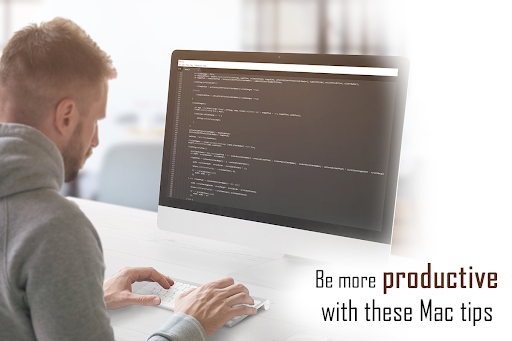




Discussion about this post